Hey Iceland Marketplace - How to book a rental car
To book a rental car click Search Car Rental (1).
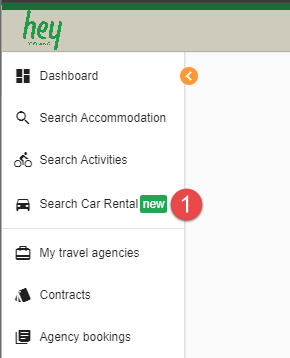
Please insert the search parameters and information about the driver
1. Country of residence of the drive.
2. If the driver is 30 years old or older, leave the check mark otherwise remove it.
3. Select the age of the driver. This field is only visible if the check mark has been removed in step 2.
4. Insert the pick-up location of the car e.g. Keflavík, Reykjavík or Akureyri.
5. Select the pick-up date.
6. Select the pick-up time.
7. If the car should be dropped off at another location than where it is picked up, you need to check this box.
8. Insert the drop-off location. Please note that this field is only visible if the box in step 7 was checked.
9. Select the drop-off date.
10. Select the drop-off time.
11. Click Search.
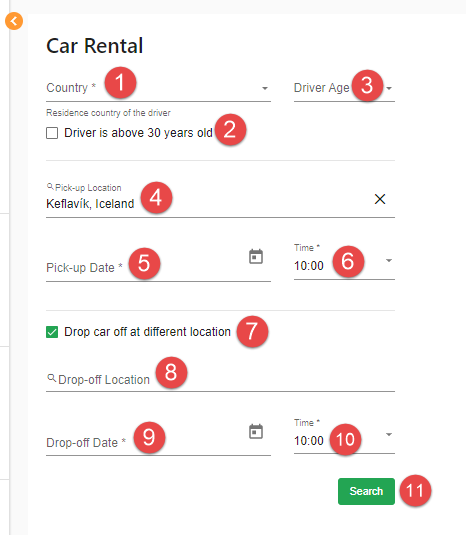
On the search results page you can search for a certain car type (1) or use the filters (2) to find the car type that suits the traveler.
A map shows the selected pick-up location (3), and if the drop-off location differs from the pick-up location, a second map with the drop-off location is presented (4).
On each card you see the car category (5) and the name of the car rental company (6). Please note that even though a particular car type is denoted, the traveler might get a similar car, not that specific car type.
Pick-up (7) and drop-off (8) locations are shown on the card. More than one pick-up and drop-off locations are available for Akureyri and Reykjavík.
- For pick-up/drop-off in Reykjavík centrum, select Fluggarðar skýli 23
- For pick-up/drop-off at Reykjavík Domestic Airport, select Þorragata 10
- For pick-up/drop-off in eastern part of Reykjavík, select Skútuvogur 8
- For pick-up/drop-off at Akureyri Airport, select Akureyri International Airport
- For other pick-up/drop-off in Akureyri, select Tryggvabraut 12
The card also shows more detailed information about the car type, e.g., the number of seats, category, and type of transmission.
Click Select (10) to book a car.
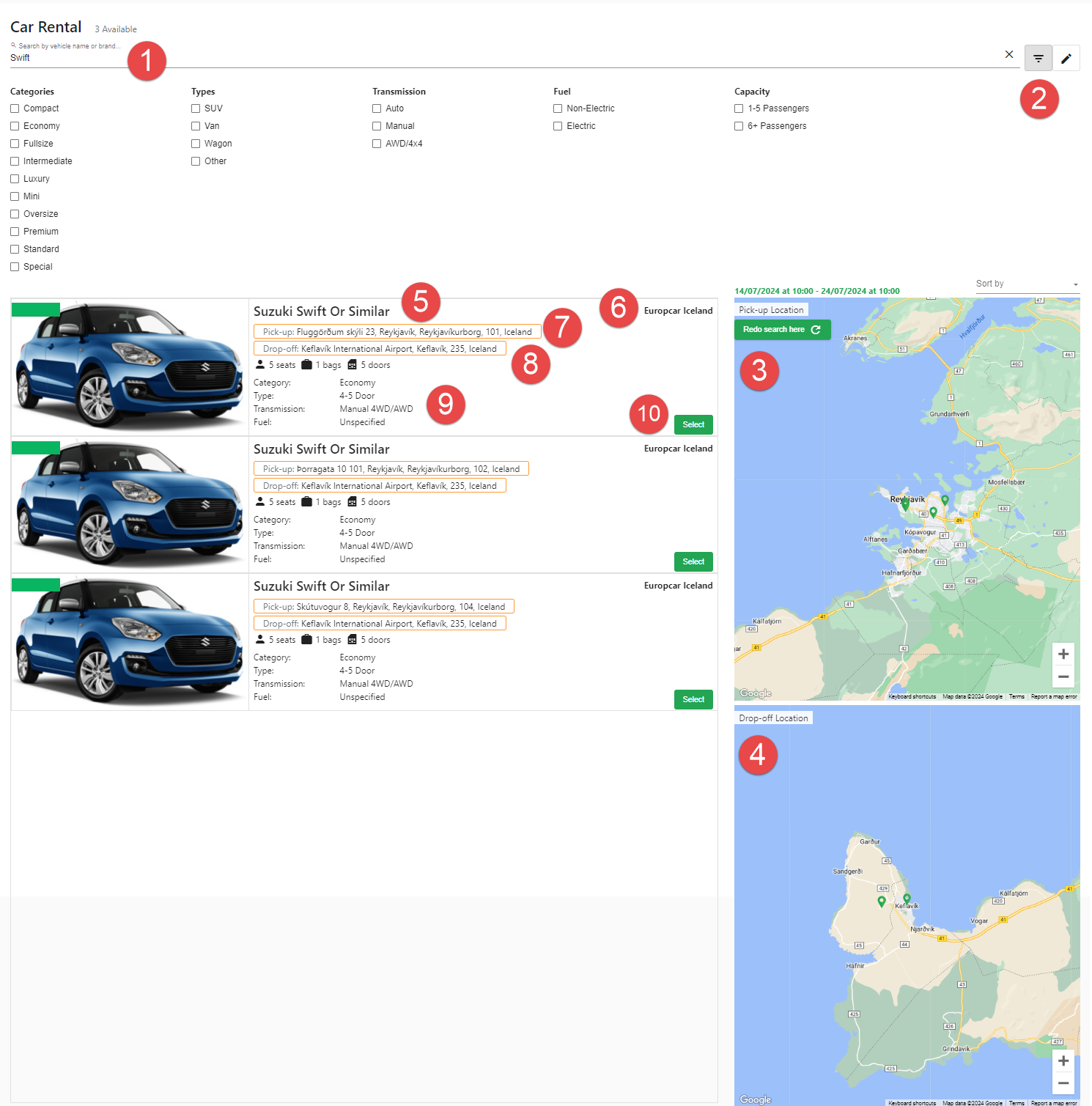
A side panel opens on the right with information about the car (1) and included coverage (2). Click Continue to Book (3) to continue the booking process.
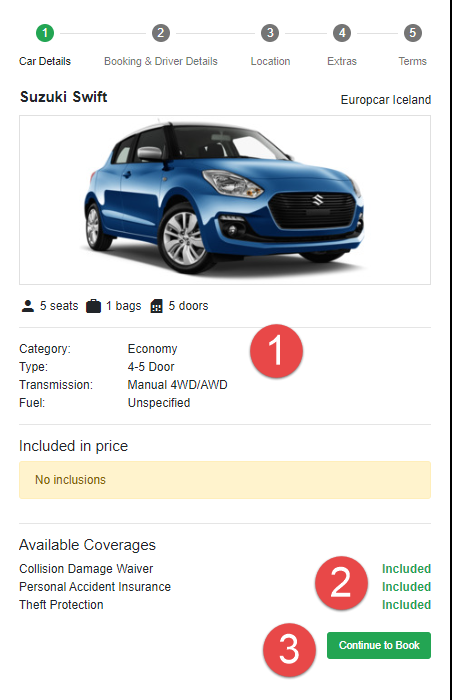
In the Booking and Driver Details step, insert the name of the driver in Booking name (1).
In Booking notes (2) you can add additional information about the driver or the booking that is relevant for the car rental, e.g., information about the extra driver if an extra driver is added to the booking.
Flight number can be entered in the Flight number field (3). This field is optional, but should be filled out when the car is picked up at international or domestic airports
Fill in the title (4), first name (5) and last name (6) of the driver and the contact email address (7) and phone number (8).
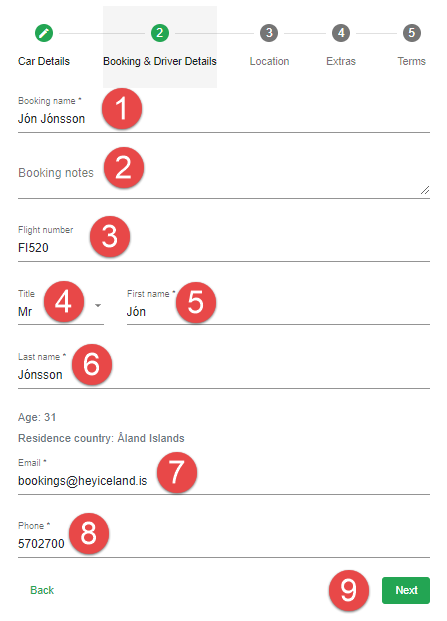
The third step shows the selected pick-up time (1) and location (2) and drop-off time (3) and location (4), along with information about the opening hours of the car rental’s offices.
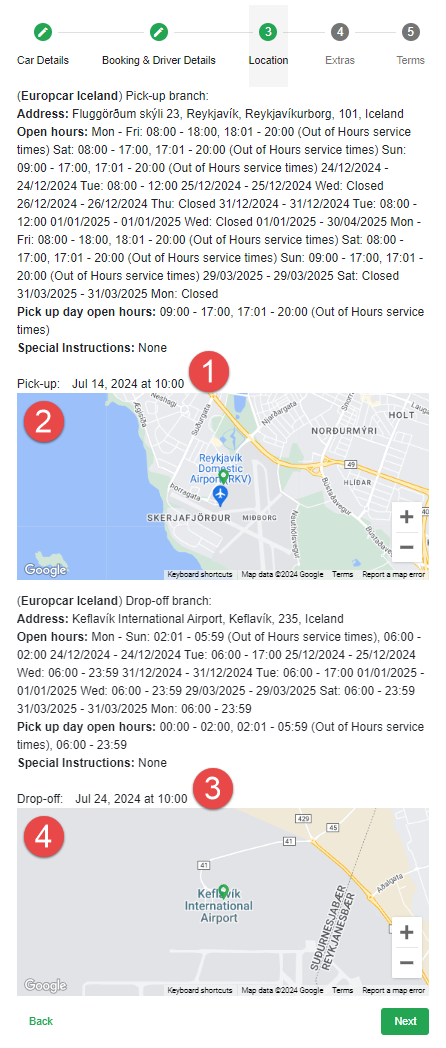
In the next step, you can select extras available for the car such as an additional driver, additional insurance, and car seats for children.
Click the plus sign to add an extra (1). The total price of the car and the extras is shown at the bottom of the page (2). When all extras have been added, click Next (3).
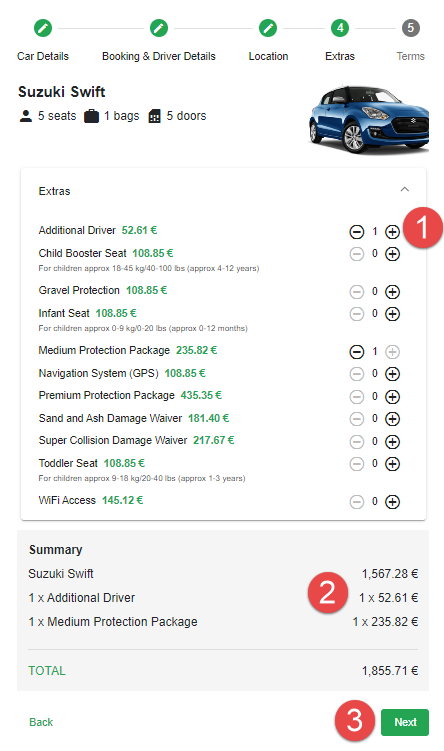
In the last step, the car rental company’s terms and conditions are listed. You need to agree with the terms and conditions (1) before adding the car to the cart (2) or finalizing the booking (3). 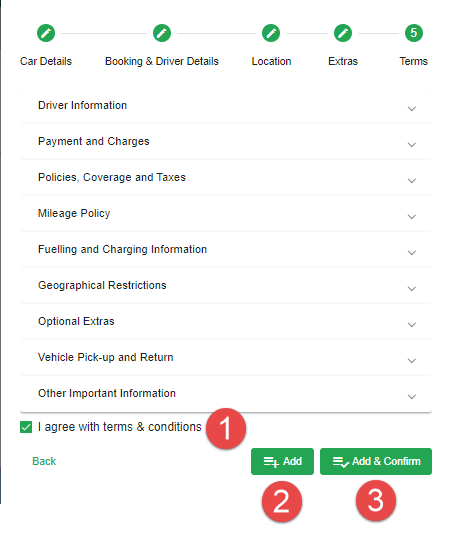
When the cart has been confirmed, the status Approved, and a green check mark in Synchronization means that the booking has been confirmed.
If the status is Pending (orange), it means that the car rental needs to approve the booking before it is confirmed. When the car rental approves the booking, the status changes from Pending to Approved. If they reject the booking, the status changes to Rejected. For further information about the status of bookings see Booking Status.
